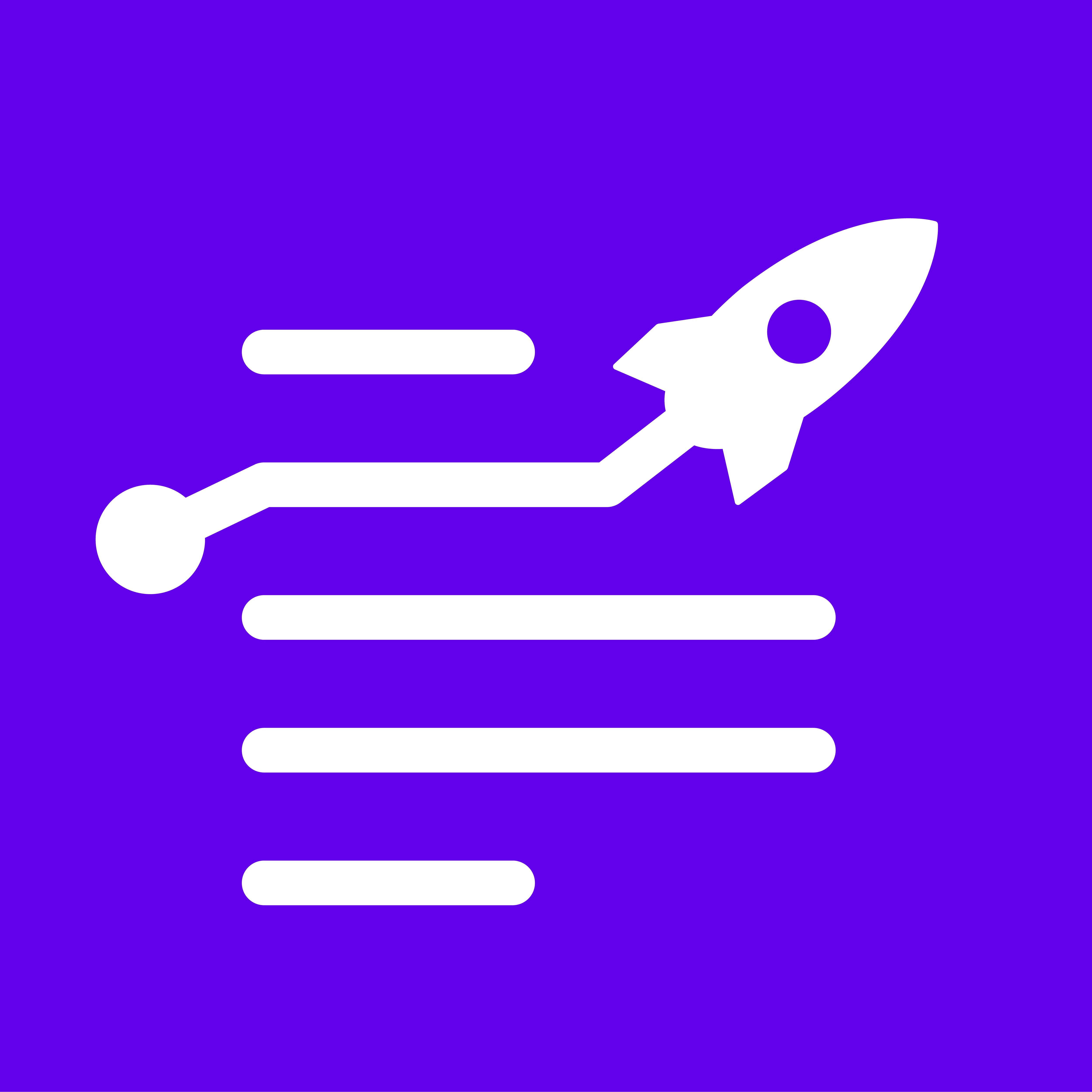Using the Wordpress integration, you can export or import content created in the LongShot app to or from your Wordpress CMS with a button's click.
Have issues? Please refer to our Wordpress setup guide below to get started.
LongShot Wordpress Integration Setup Documentation 💡
For starters, you’ll need to subscribe to a LongShot plan to access the Wordpress org Integration, without which the integration functionalities will fail.
Step-1 Click on Connect
Click on the 'Connect' icon located at the top right of your page. You will be prompted to input your WordPress Site URL, WordPress Username, and WordPress Application Password.


Step-2 Getting your Wordpress Site URL
Navigate to your WordPress site, copy its URL, and proceed to paste it into the designated field on the LongShot website.


Step-3 Getting your Wordpress Username
If you're logged in as the admin, you'll notice the 'My Sites' icon in the top left corner of your page. Clicking on it should redirect you to a new page displaying your settings.

Navigate to the 'All Users' panel, where you will find the user IDs of all team members. Copy the user ID and paste it into the designated field on the LongShot site.


Step-4 Getting your Wordpress Application Password
Return to your WordPress site and append the following URL extension: /wp-admin/profile.php

After pressing 'Enter,' you'll be directed to a page where, upon scrolling down, you'll find a section labeled 'Application Passwords’.


Enter a name in the 'New Application Password Name' field and click the 'Add New Application Password' button to generate an application password.

Ensure you save this password in safe location as it's only visible once and cannot be retrieved later. Copy your application password and paste it into the designated field for WordPress Application Password on the LongShot site.

Step-5 Create Integration
After clicking 'Create Integration,' you will have successfully integrated WordPress with LongShot.

Step 6: Importing and Exporting Blogs
You're now ready to start importing and exporting blogs between Longshot and Wordpress.
Navigate to the editor within Longshot and locate the import/export buttons on the top panel.