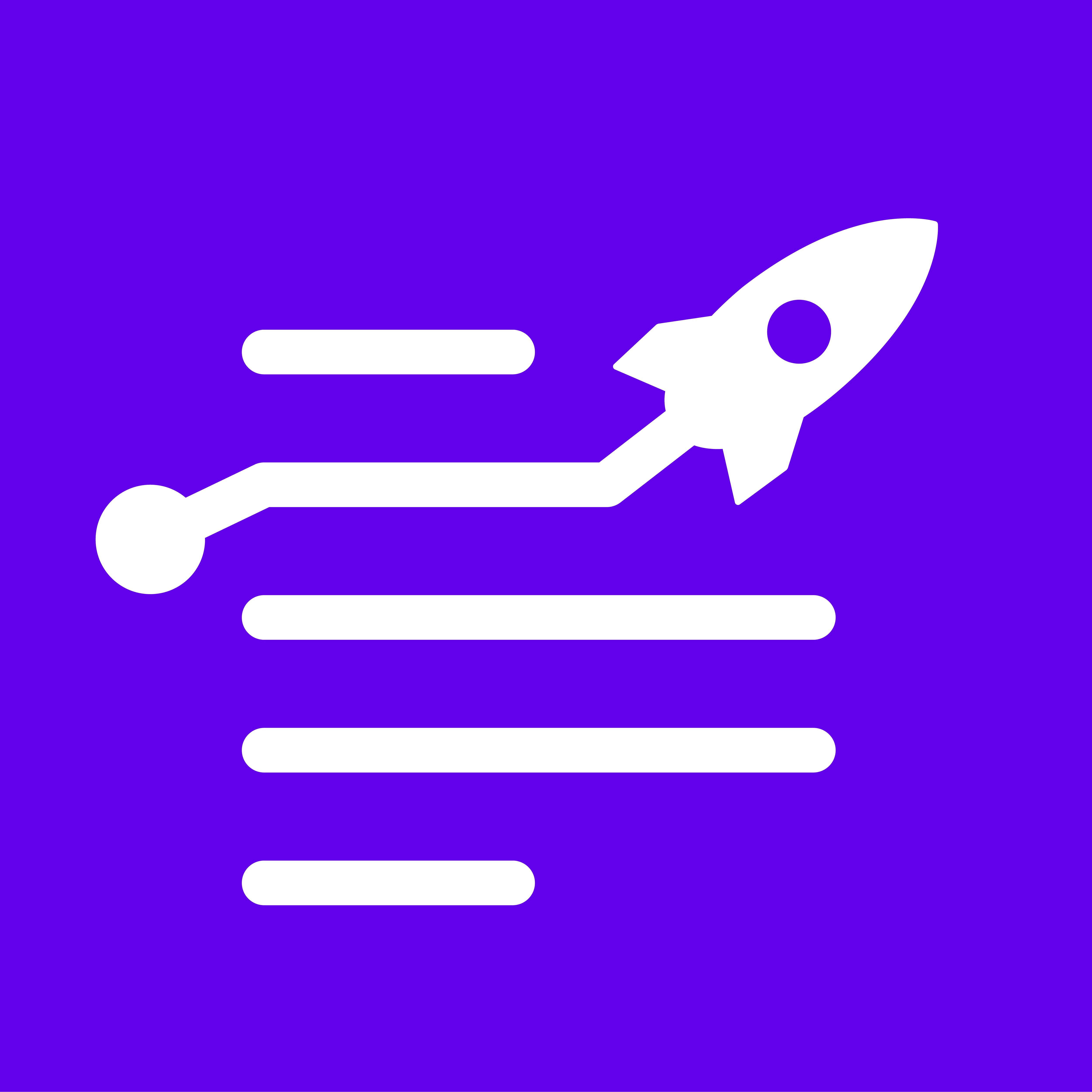A case study blog post is excellent for sharing your company's story and showing off your industry expertise. By featuring a customer or client's success story, evidence, or data, you can demonstrate how your products or services have helped them overcome their problems and achieve their goals. This acts as superb social proof for your potential customers.
Case study content can be precious for B2B companies as it can help build trust and credibility with potential clients. And considering that one of every five salesmen complains about insufficient sales content, case studies are helpful resources.
LongShot’s Case study AutoBlog Workflow can be incredibly beneficial in several ways:
- Builds Trust and Credibility: You demonstrate your expertise and ability to deliver by sharing real-world examples and tangible results. This helps build trust and credibility with your audience.
- Showcases Success Stories: A case study blog post allows you to highlight successful projects or campaigns, showcasing your skills, products, or services in action.
- Educational Content: Case studies are great educational tools. They provide readers with insights into how problems can be solved, which they can apply in their own situations.
- Promotes Customer-Centric Approach: By highlighting a customer's journey, case study blog posts put the customer at the forefront, demonstrating your commitment to customer satisfaction.
- Generates Leads: If your case study blog post resonates with readers, they may be more likely to reach out for your services, helping generate leads for your business.
Here's how to create a Case Study AutoBlog Workflow using LongShot:
- Step 1: Generate Headline After selecting the Case Study AutoBlog workflow, you start by entering your topic and relevant description or keywords. If you need to generate results based on the latest SERP results, you can enable the SERP-aware feature before clicking on generate. Meanwhile, select the formality and tone for the content you wish to generate. Based on this info, AI suggests multiple Headlines. You can choose among them or regenerate to get more variations. You can also edit and customize the headline.
- Step 2: Generate Outline Depending on your chosen headline, AI suggests a relevant outline for your blog. You can edit (or delete) the same and continue to the editor step. You can also add new sub-headings (H2-H4) and move them to the desired place before generation. You can also regenerate the outline if you’re not satisfied. Please note AI will take a few minutes before generating a 1000+ word draft or even a blog.
- Step 3: Editor Voila! This is where you get the complete draft of your blog. Though the generated content can be taken as it is, and you can proceed, you can also update it. You can edit or format the content or add more to your generated result. You can do this using the in-editor tools available for content generation or even standalone features.