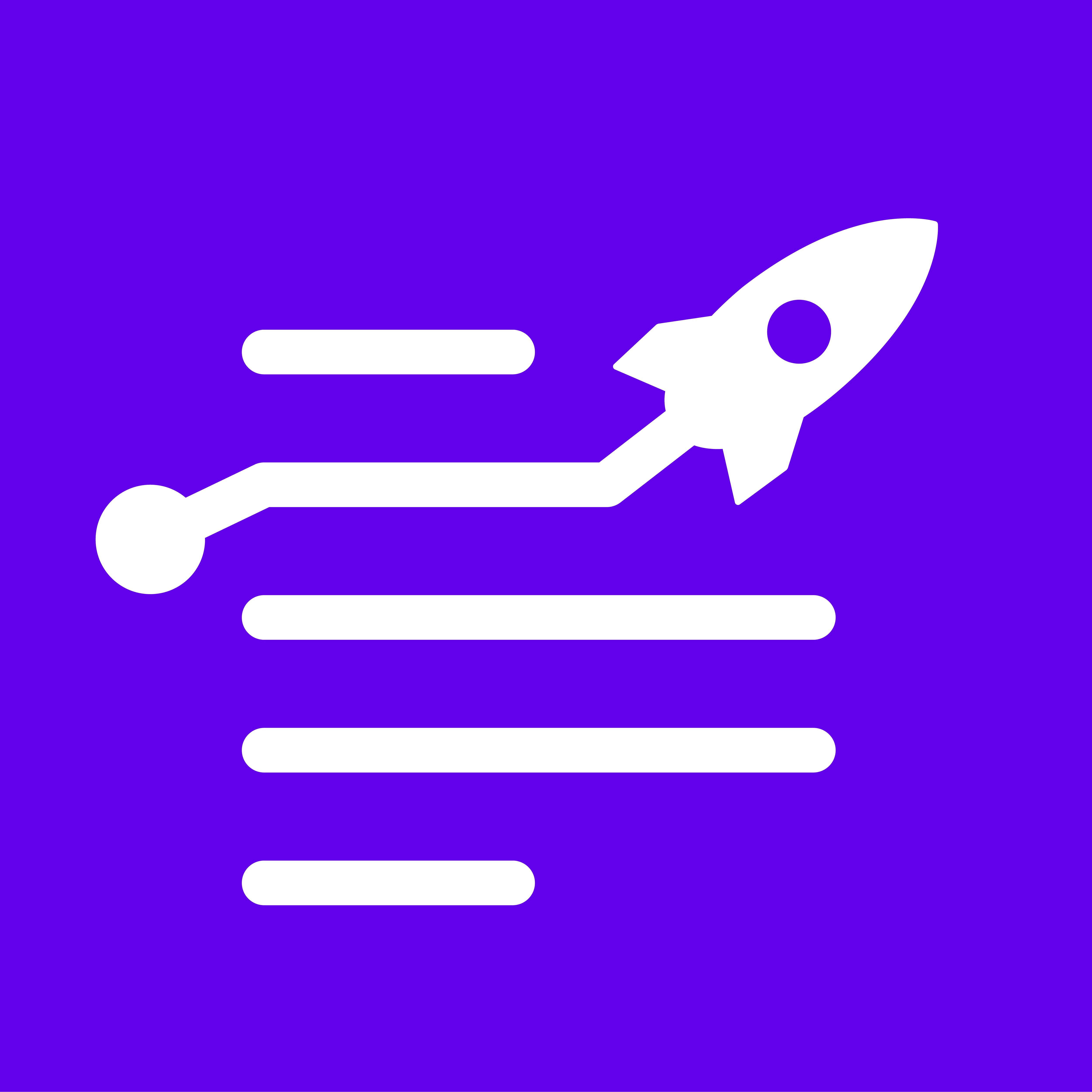LongShot <> Ghost Org Setup Documentation
Check the video below to help you get started.
OR, if you wish, you can also follow the instructions below or watch the video at the end to set up and use the LongShot Ghost integration.
Step 1: Inside the LongShot app, visit the Integration section inside the account setting. Click here to go to the integrations page.

Step 2: Next, scroll down and Connect your LongShot app with your Ghost CMS. Upon clicking, you'll find three mandatory fields to be filled in:
- Content API Key
- Admin API Key
- API URL
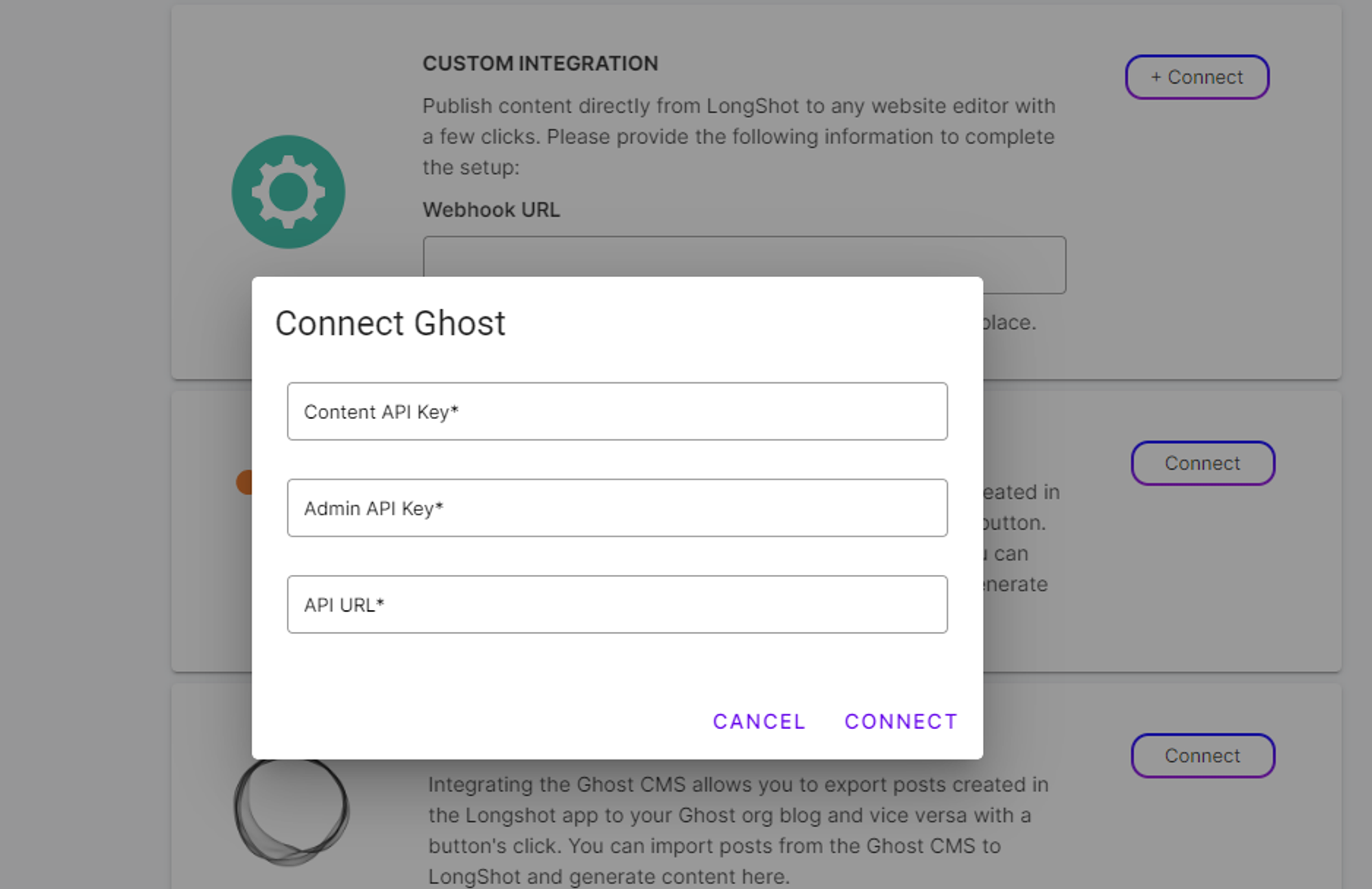
Step 3: To get these details, head over to your Ghost CMS. Inside settings, click on the Integrations button under the Advanced tab.
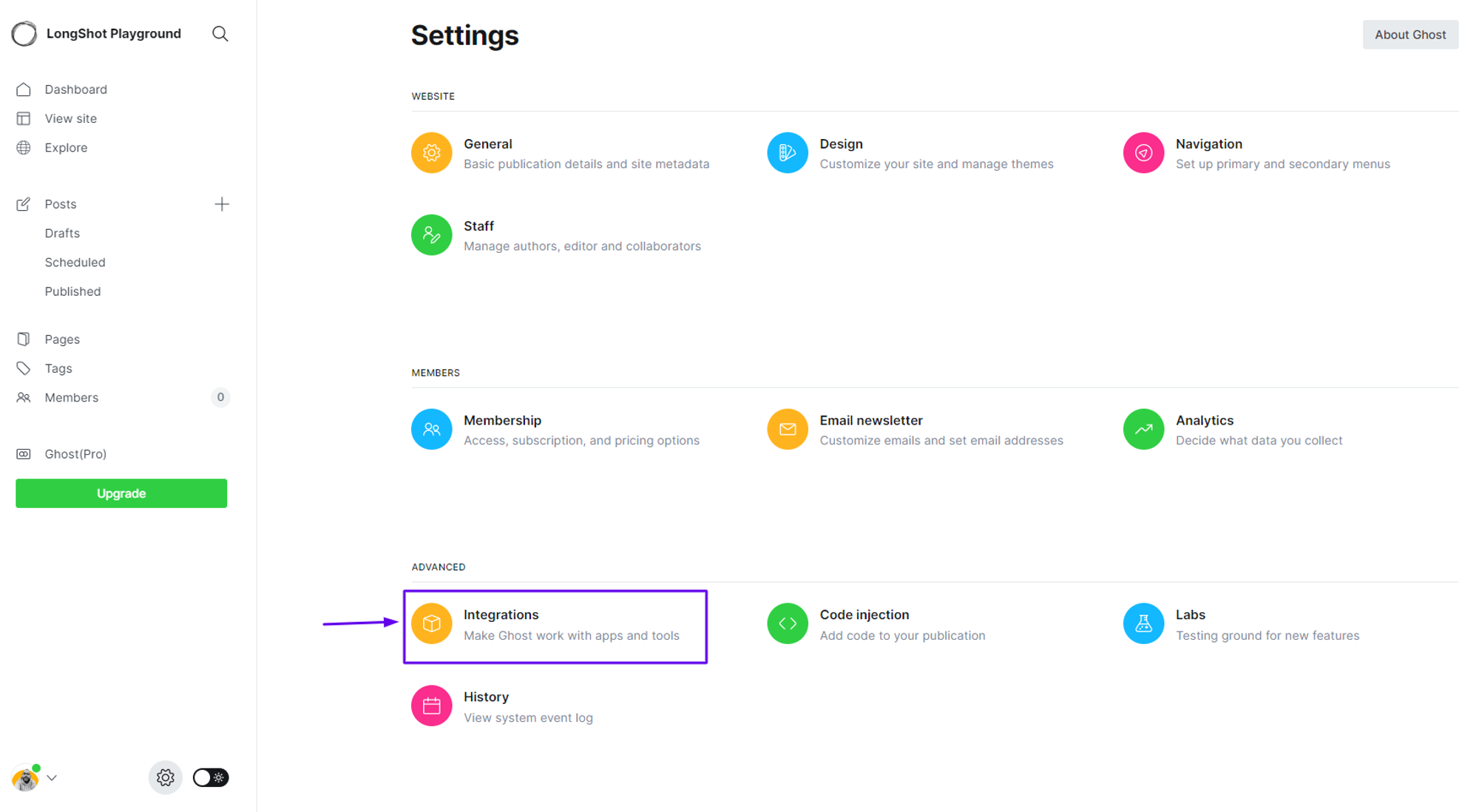
Step 4: On the integrations page, scroll to the bottom and click on Add a custom integration. Input a name for this integration and click on create.
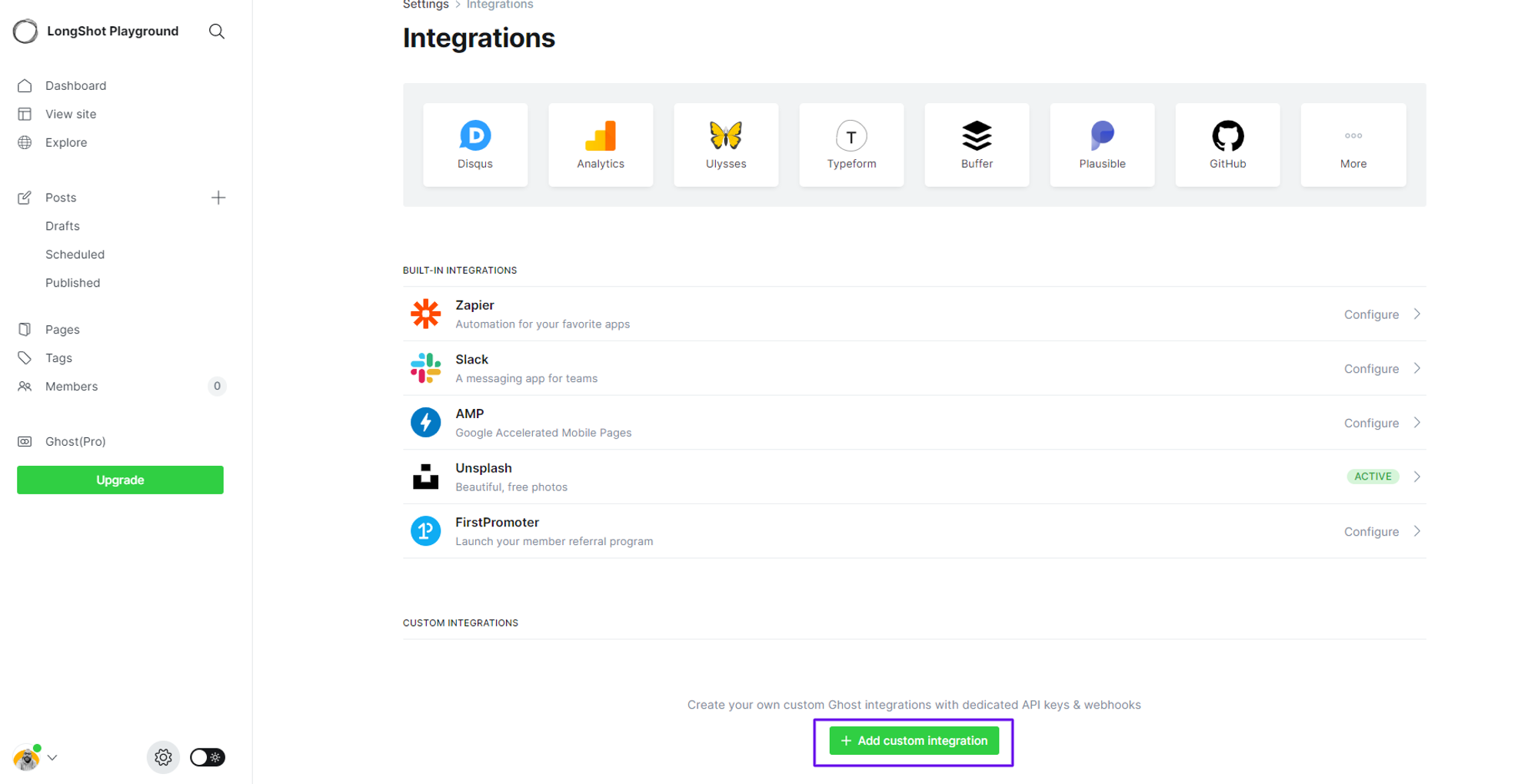
Step 5: On the configuration page, you'll find all the details (a,b, and c). You can now copy and paste these details into your LongShot integration page, as mentioned in the earlier step.
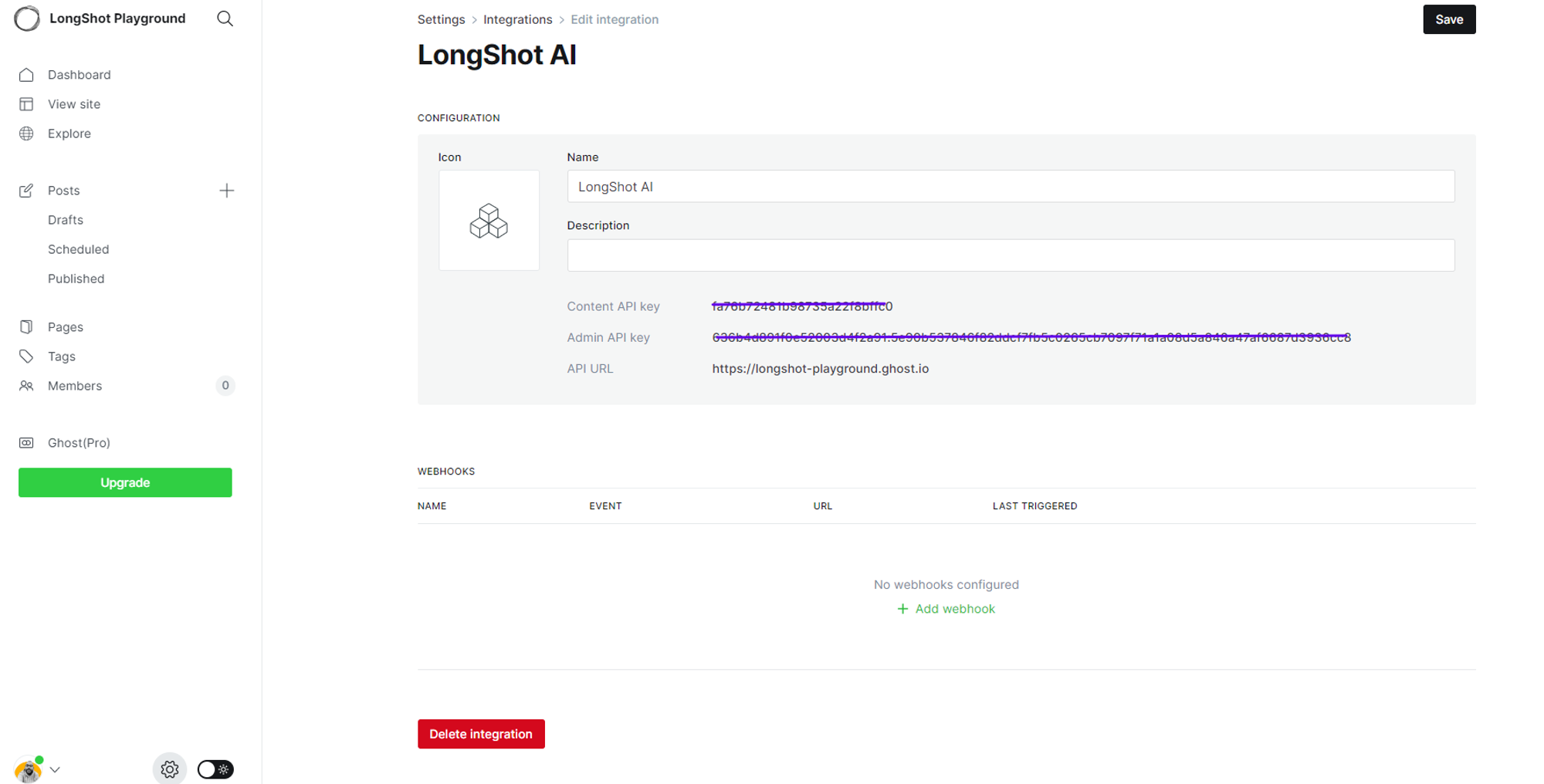
Step 6: Once the connection is successful, you'll get a prompt from AI. You'll also find the Import from Ghost option on your LongShot blog page upon connection. This will allow you to fetch blogs from your Ghost CMS. For exporting blogs to your Ghost CMS, open that LongShot blog editor and click on the share button. Once you click the share button, you'll find the Export to Ghost option. Your blog will be posted inside your Ghost account as a new draft.