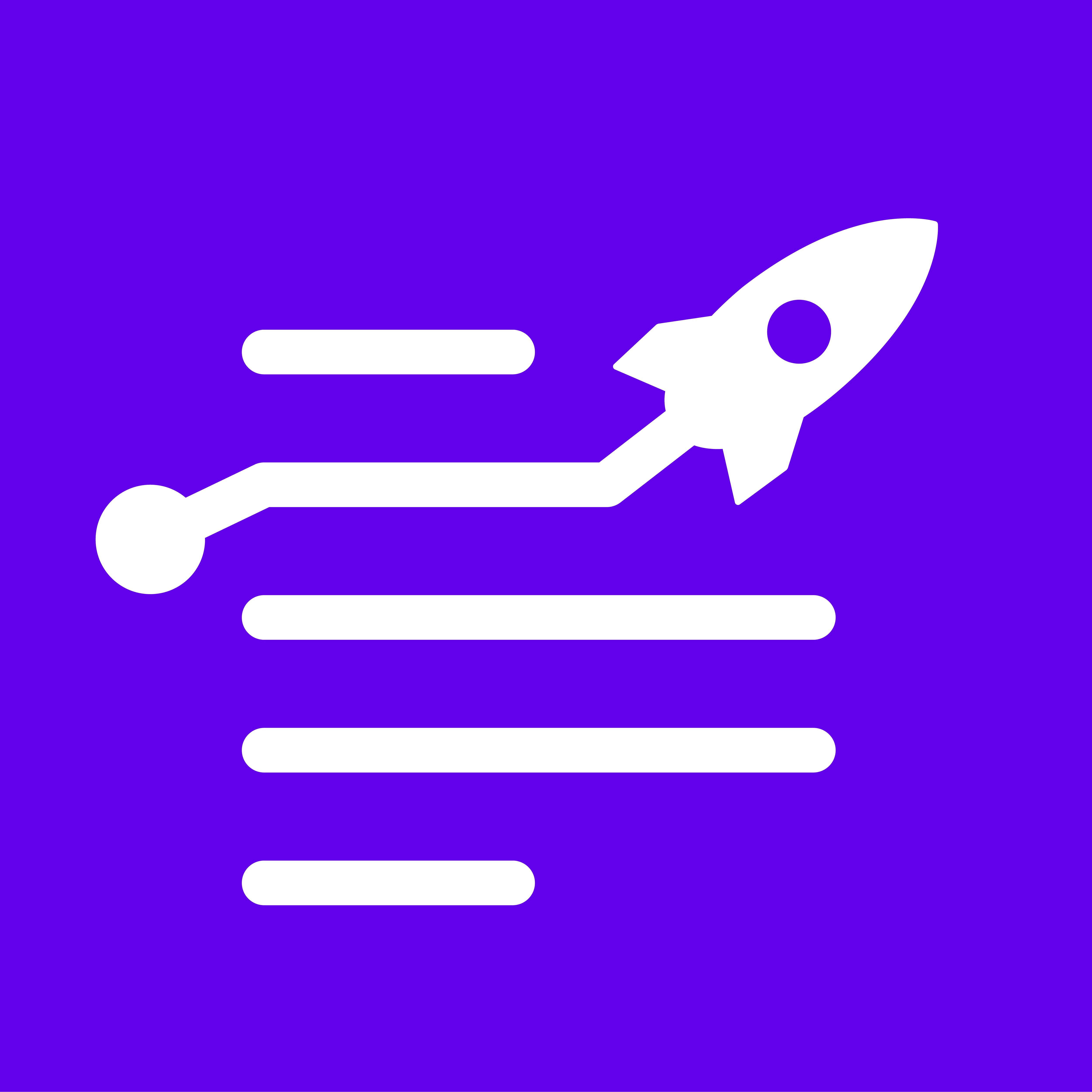Now you can connect LongShot with any platform using a custom integration.
Just choose from various automation tools (like Zapier, Pabbly, Integromat (now Make), Integrately, etc.) to create a custom integration from LongShot AI to any platform.
The primary requirement for connecting LongShot with your platform is an integration tool for automation that allows connection via webhook.
You can look at any automation tool that provides an open webhook to connect your CMS or editor with LongShot.
Steps to Get Started
Let us consider the automation tool for making integrations, Integrately. So, here are the steps you will take:
Step 1: Sign in to your Integrately account or create an account if you don't have one.
Step 2: Create new automation before selecting Webhooks/API integration and add the destination (the platform you wish to connect), such as Ghost.org.
Step 3: After selecting, click on Start Automation and copy the webhook URL generated by Integrately. Paste this URL in the Webhook URL box (as shown below) inside your LongShot app Integration settings dashboard.

Step 4: Navigate to your user profile and move to the integration before clicking on Connect to the destination.
Step 5: Enter the webhook URL inside the popup window, and click on Run a test. This will send mock/sample data to the subsequent URL to verify the connection on both ends.
The following parameters will be passed:
Title
Body
Step 6: On success, go to Integrately and click on Test the URL.
Acknowledge the response received on Integrately. You'll notice that your request has been fetched, and form data is displayed.
Next, you need to set up a connection without your destination platform.
For instance, if you're integrating with WordPress, click on Connect WordPress and authenticate using the site URL, username, and password.
Step 7: Once your connection is secure, you can set the parameters for your post.
You can set the following parameters: Post Title, Post Content, Status - Draft, Scheduled, Publish, etc., Author, Categories, etc.
Step 8: To set the parameter(s) click on the field and select the test data parameter received from the webhook URL.
Once you fill in the details (Only the title is mandatory), Click on Test & Activate.
On completion, you’ll be able to see posts created inside your destination CMS.
Step 9: Now you can share content to your CMS using the custom integration you just created by going to the LongShot blog. Next, click on the share button, and you will find the option to share content with custom integration. Also, you will find an option while sharing to select a format in which you want to share either HTML or plain text.