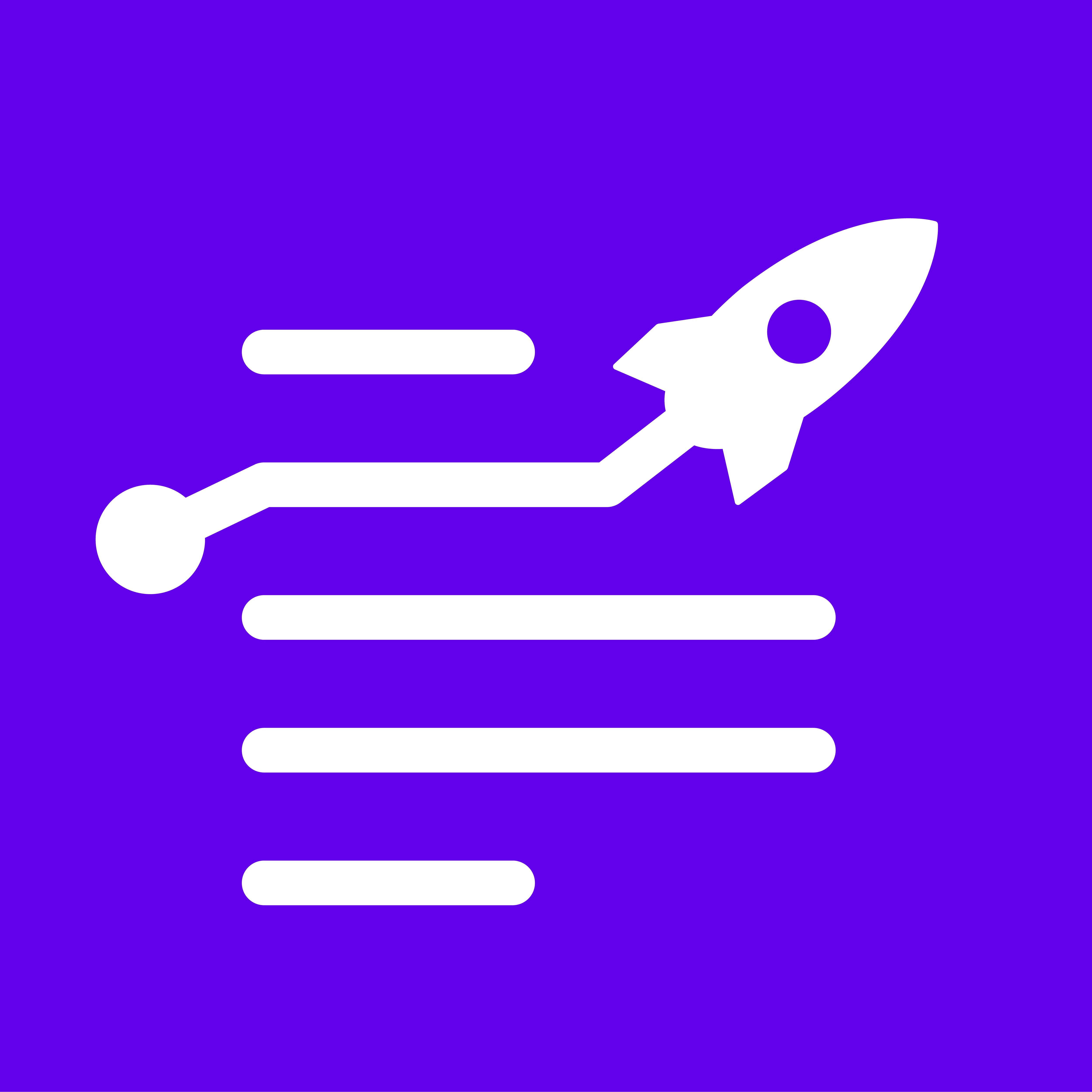LongShot <> HubSpot Setup Documentation
Check the video below to help you get started.
OR, if you wish, you can also follow the instructions below or watch the video at the end to set up and use the LongShot HubSpot integration.
Step 1: Inside the LongShot app, visit the Integration section inside the account settings. Click here to go to the integrations page.
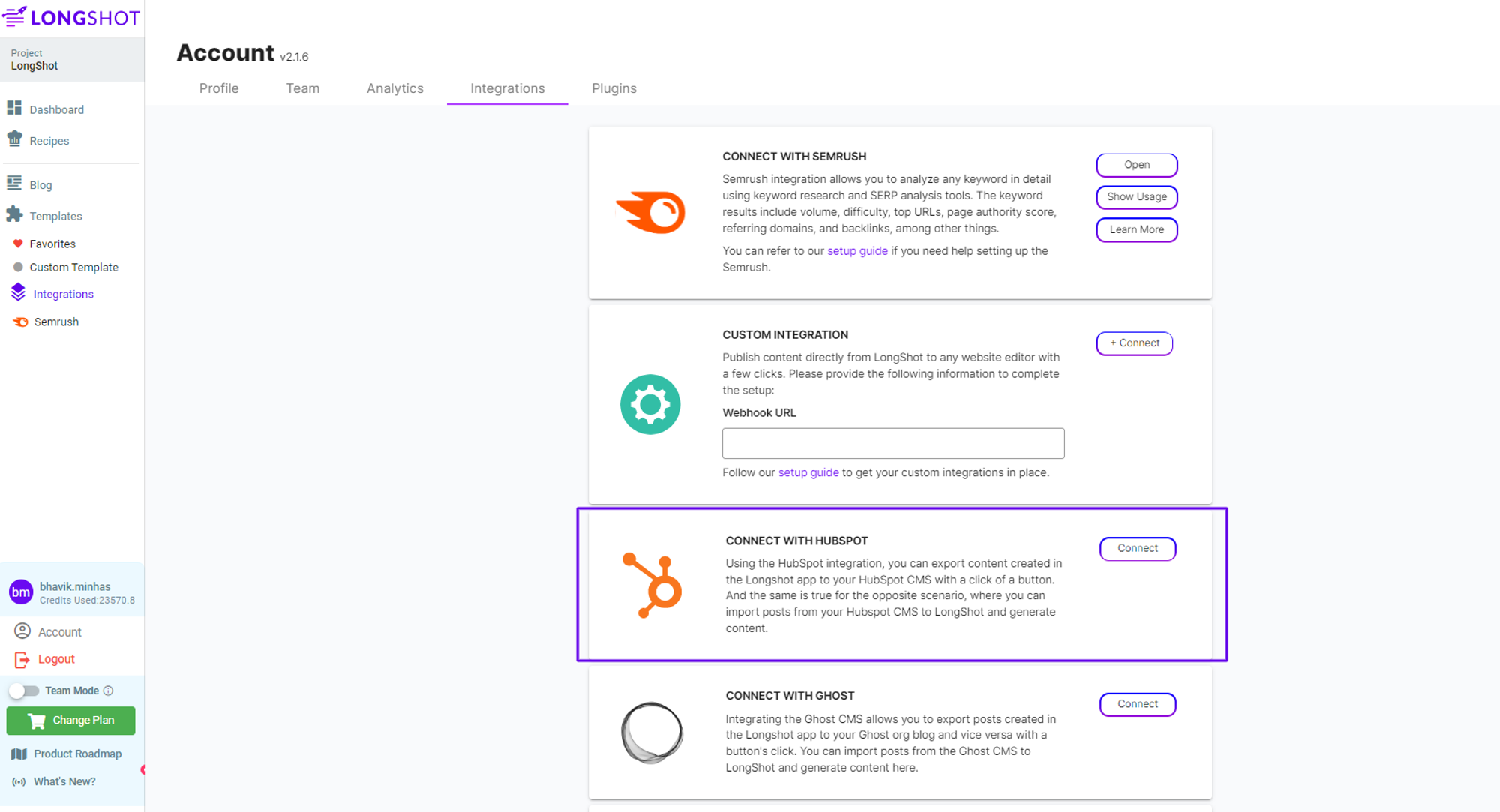
Step 2: Next, scroll down and Connect your HubSpot CMS with your LongShot app by signing in to your HubSpot account.
Step 3: On successful authentication, you'll be redirected to the HubSpot CMS dashboard.
Step 4: Once inside the HubSpot CMS, you can use your blog CMS to export content from LongShot or import it to your LongShot editor with a button's click.
Step 5: Now you can head over to your LongShot editor blog section. You'll find the "Import From Hubspot" button that lets you fetch blogs from your HubSpot CMS with a button's click.
Step 6: If you wish to export content to your CMS, open any existing LongShot blog and export content directly using the share button. Once you click on the share button (export to HubSpot), your blog gets sent to your HubSpot CMS, where you can edit and publish it. You can find the post inside your CMS blog section as a new draft post.